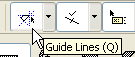
Guide Lines are drafting aids which help you find special points and projections, to ensure precise input in both 2D and 3D windows. Guide Lines are based on the cursor’s relationship to the input plane and to existing elements.
Once you find the Guide Line you need, press Shift during input to constrain your cursor to that Guide Line.
Do one of the following:
•Use the toggle button in the Standard toolbar
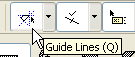
•Use a shortcut key to toggle Guide Lines on and off
Note: The predefined Shortcut for this command is the L key, but may vary depending on your localized version of ArchiCAD.
•Use the View > Guide Lines toggle command
Constrain Cursor to Guide Lines
To constrain the cursor to the nearest Guide Line, press Shift during input.
Note: This works if the Instant Guide Lines box and/or Lasting Guide Lines box is checked in Options > Work Environment > Mouse Constraints and Methods. (They are checked by default.)
Topics in this Section: