
Independent Labels can only be placed manually. First, set the Label Tool’s default Type to “Independent” by doing one of the following
•Choose Independent Label from the pop-up options in the Label Info Box:

•Or go to the Label Settings Content and Preview Panel and select Independent Label at the top of the list:
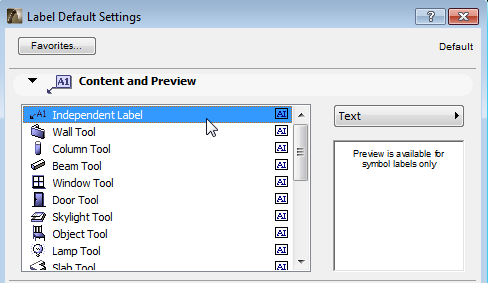
At the top of the Content and Preview panel, click the button at upper right of this panel to choose the type of independent label:
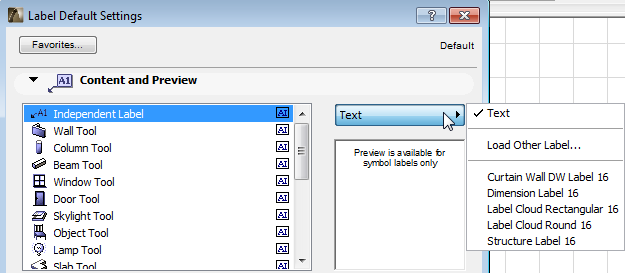
•If you choose Text, then click OK to close the dialog box, use the Label Tool to place a predefined default text or a custom text in the Label’s Text Box as described below.
The predefined default text is whatever you type into the Text Label panel of the Label Settings dialog box.
•If you choose any of the symbol-style labels from the pop-up list (e.g. Structure Label), ArchiCAD will insert this label - a predefined GDL object - when you place the independent Label. When such a symbol Label is placed as an Independent Label, it is not associated to any element in the plan.
With the Label Tool active, click anywhere in the workspace to start drawing an independent label. Two additional mouse clicks define the direction and end of the pointer line.
•If the label content is Text, but no default text has been defined in Label Default Settings: draw a rubber band box after the third mouse-click to define the width of the label text box. If you do not want to predefine the text box width, simply click again at the end of the pointer line.
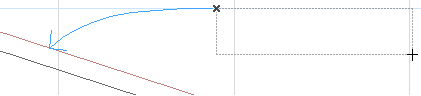
As with the Text tool, the Text Editor and Formatting Palette will appear. Type any length of text in the text box and click OK in the Control Box to complete the label.
To format individual characters, lines and paragraphs that have been typed into your label text block, or to insert text symbols, use the controls of the Formatting Palette and Text Editor.
See Formatting Palette and Text Editor Controls.
•If the label content is Text, and a default text has been defined in Label Default Settings: the label is completed after the third mouse-click.

•If the label content is a Symbol: the label is completed after the third mouse-click.