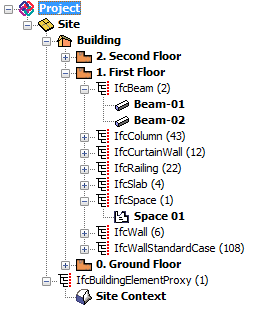
An IFC model is composed of IFC Entities built up in a hierarchical order. As shown in the following illustration, each story level (IfcBuildingStorey) has its corresponding story in ArchiCAD - for example, when you import an IFC model, or apply IFC Manager for your current project.
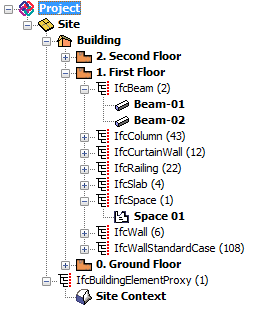
In ArchiCAD, all elements and objects are linked to a home story. Thus, by default, the IFC model hierarchy lists them under the IfcBuildingStorey of the same name as the elements’ home story. However, in IFC Manager, elements can be assigned directly to the IfcSite or IfcBuilding. So, for example,.neighboring buildings (e.g. defined by the Morph tool) and site context elements (trees, fences, roads, etc.) can be assigned to the site instead of the project building with its story system.
See IFC Manager.
By default, the IFC elements (for example the IfcBuildingElements) and the IfcSpace entities are on the same hierarchy level in an IFC model. However, ArchiCAD Objects (e.g. furnishing and MEP elements) and Morphs - regardless of their Element Classification - can be displayed on and, for IFC export purposes, linked to the ArchiCAD Zone (IfcSpace) that contains them, instead of to their home story.
See IFC Manager Tree View in IFC Options.
The upper levels of the IFC model hierarchy - that is, IfcProject, IfcSite, IfcBuilding and IfcStorey - can only be managed through the IFC Manager, where you can also edit their IFC-related data.
See IFC Manager.
The IFC Attribute values of these spatial elements, however, are derived from the data of the current ArchiCAD project.
See the table at Data Mapping.
IfcSite is the geographic position of the IfcProject. It can have a geometry but a geometry is not required. In ArchiCAD, site geometry is represented by Mesh elements and Site-type Objects and elements with “Site Geometry” Element Classification.
ArchiCAD can handle, and so can import, one building (IfcBuilding) only. But it can import more than one IfcSite, even though the IfcSite is above the IfcBuilding in the hierarchy. Thus, when importing an IFC file that contains multiple buildings, you can choose only one to import.
See Step 4: Building or Site Selection.
However, other applications can export a building’s topography into multiple IfcSites. In this case, importing the IfcBuilding will import all of the IfcSites, merged into the one IfcSite that actually contains the imported IfcBuilding. The result is that you will end up with a single IfcSite and a single IfcBuilding, but the IfcSite includes all of the IfcSites.