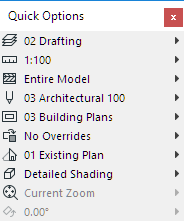The Quick Options Bar is shown by default at the bottom of the ARCHICAD window.

Its controls show the current settings of the currently active tab. Use these as a quick way to apply changes among these settings, and to access the dialog box used to set up the relevant options set.
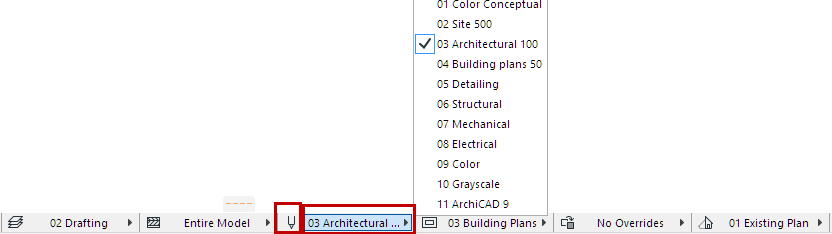
Use Window > Show/Hide Quick Options Bar to display or hide it as needed.
Controls available from the Quick Options Bar:
Zoom
See Zoom.
Orientation
See Set Orientation.
Layer Combination
•Applies a new Layer Combination to the view.
See Layer Combinations.
Scale
•Applies a new scale to the currently active window.
See Scale.
Partial Structure Display
•Changing this setting applies a new Partial Structure Setting to the currently active window.
See Partial Structure Display.
Pen Set
•Applies a new pen set to the model. (Not available in the Layout window.)
See Pen Sets.
Model View Options Combination
•Changing this setting applies a new Model View Options Combination to the whole project.
See Model View Options Combinations.
Graphic Overrides Combination
•Applies a set of Graphic Override Rules to the view.
See Graphic Overrides.
Renovation Filter
•Choose a Renovation Filter to assign to the view.
See Renovation.
Dimensions
•Applies a new Dimensioning standard to the whole project. (Not available in the 3D window)
3D Styles
•Applies a 3D Style to the 3D window.
See 3D Styles.
Use this palette as an alternative to the Quick Options Bar.
To hide/show the Quick Options Palette, use Windows > Palettes > Quick Options Palette.