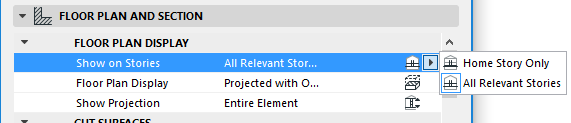
Use the Show on Stories pop-up in the Floor Plan and Section Panel of Tool Settings to control the display of construction elements by story. Choose whether to show the element on every story it intersects, or only on selected stories.
The available “Show on Stories” options differ depending on the construction element, as discussed below.
Wall, Curtain Wall, Column:
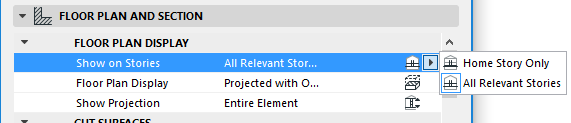
•All Relevant Stories: The element will be shown and editable on all stories which it physically intersects. When available, this will be your preferred option most of the time.
•Home Story Only: The element will be shown only on its Home Story.
See Home Story.
Roof, Morph, Shell
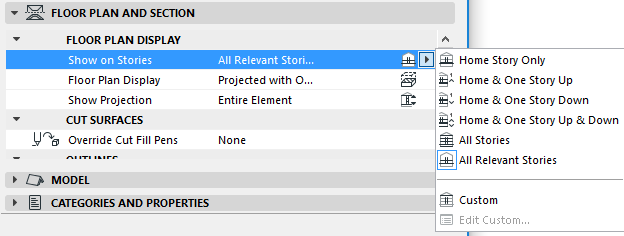
•Home Story Only: The element will be shown only on its Home Story. (If the element is drawn so that it does not physically intersect its Home Story, then the only way the element will be shown on the Floor Plan is if you set its Floor Plan Display to one of the symbolic options: Symbolic Cut, Outlines only, Overhead all.)
•Home & One Story Up and/or Down: The element will be shown on its Home Story, plus one story up and/or down.
•All Stories: The element outline - regardless of its actual location - will be shown on every story of the project.
•All Relevant Stories: The element will be shown and editable on all stories which it physically intersects.
•Custom: Choose this option if you wish to set separate display combinations for the element’s outline and fill. The Show on Stories: Custom Settings dialog box appears, where you can set separate story display options for the element’s outline and its fill. (Once you set these Custom Settings, use the Edit Custom option to edit them.)
Slab, Mesh
For a Slab or Mesh, the following options are available. (There is no All Relevant Stories option, since there are no multi-story versions of these elements):
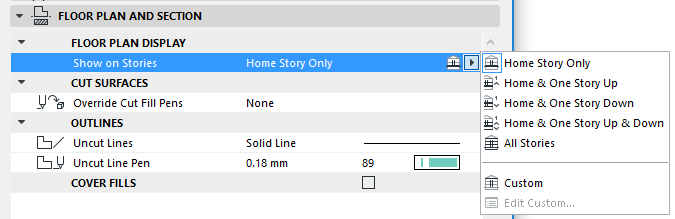
•Home Story Only: The Slab or Mesh will be shown only on its Home Story.
•Home story plus one story up and/or down
•All Stories: The outline of the entire Slab or Mesh will be displayed on every story of the project.
See also Line Types of Construction Elements Displayed Across Stories.
•Custom: Choose this option if you wish to set separate display combinations for the Slab/Mesh outline and fill. The Show on Stories: Custom Settings dialog box appears, where you can set separate story display options for the roof’s outline and its fill. (Once you set these Custom Settings, use the Edit Custom option to edit them.)
Beam
For Beams, the following options are available:
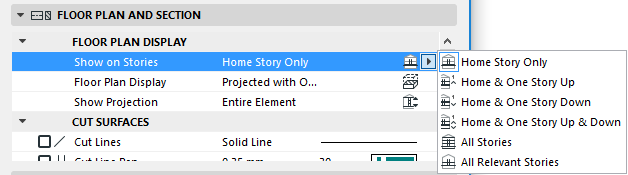
Objects
Objects have a unique display option: One Story up and One Story Down. This way, you can opt to not display these elements on their Home Story at all.
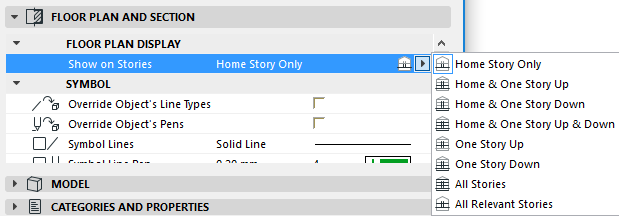
Stair and Railing
Stair and Railing Layout are controlled by Model View Options as well as their Settings dialog boxes.
See Floor Plan/Reflected Ceiling Plan Display (Stair Settings) and Stair and Railing Floor Plan Display: Model View Options.
Line Types of Construction Elements Displayed Across Stories
For Slabs, Meshes, certain Library Parts: The element’s outline on remote stories will be displayed using the line type chosen in Options > Project Preferences > Legacy.
