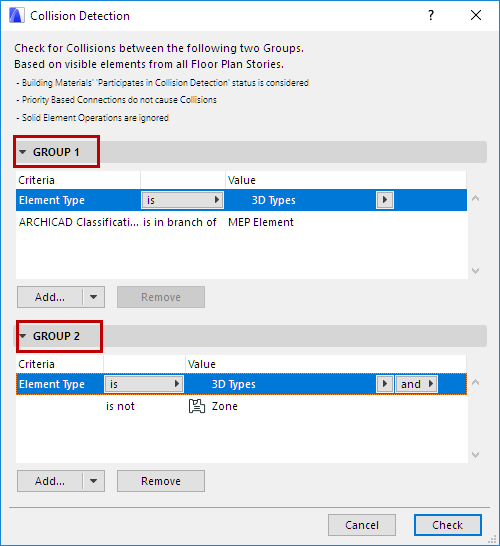
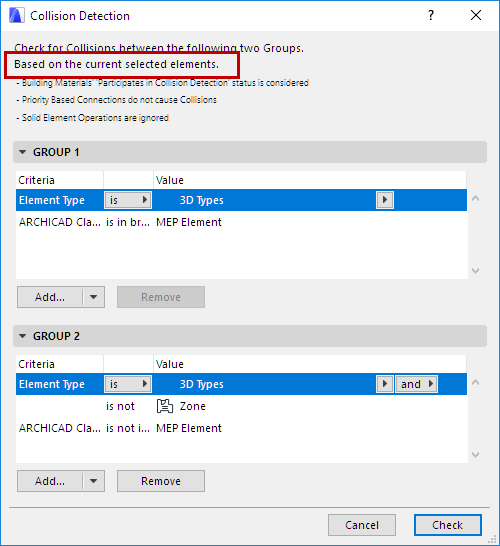
Use this function to identify collisions among 3D elements in the model. A collision occurs when two or more elements physically intersect. (Elements that are just touching do not count as colliding elements.)
Collision Detection works by checking for collisions between any two groups of elements. The groups are defined by criteria chosen by you.
For example, you might run Collision Detection:
•Between construction and MEP elements. (MEP elements can come from hotlinked or merged external MEP IFC files, or else modeled inside ARCHICAD.)
•Between concrete and steel construction elements
•Between elements classified as different product/element types (by Uniclass, OmniClass, UniFormat or any other classification system)
•To check the clearance for escape routes or access for the disabled
Collision Detection is available from the Floor Plan and 3D windows only.
Exempt Building Material from Collision Detection
1.Go to the Floor Plan or 3D Window.
2.Go to Design > Collision Detection.
3.In the dialog box, define criteria for the two groups of 3D elements that you want to check.
• If any elements are selected, Collision Detection will check only selected elements! See the top of the dialog for feedback on any current selection.
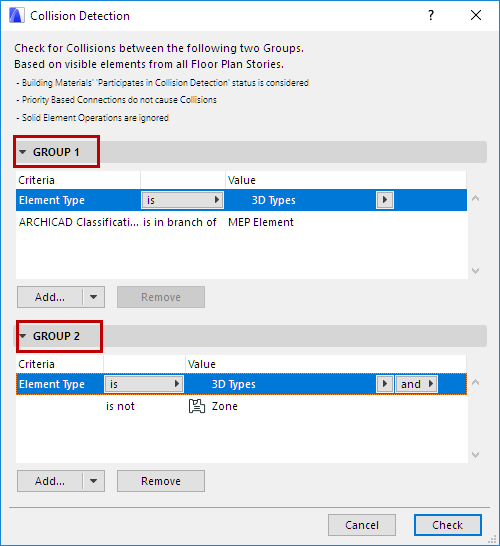
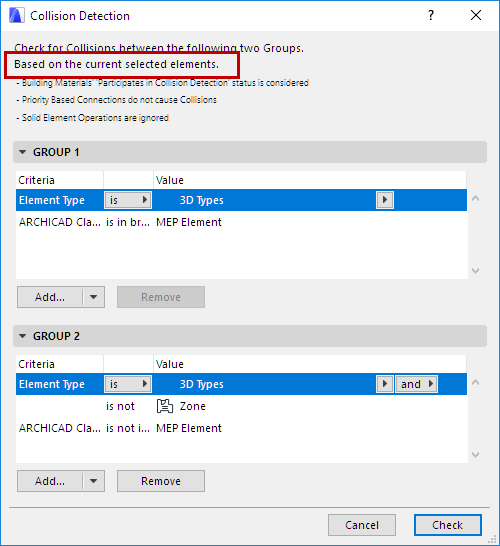
See Define Collision Groups for more information.
4.Press Check to run Collision Detection.
5.View the Collision Detection Report:
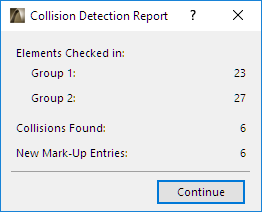
If there are collisions:
6.Click Continue to open the Markup Tools Palette, if it is not open already.
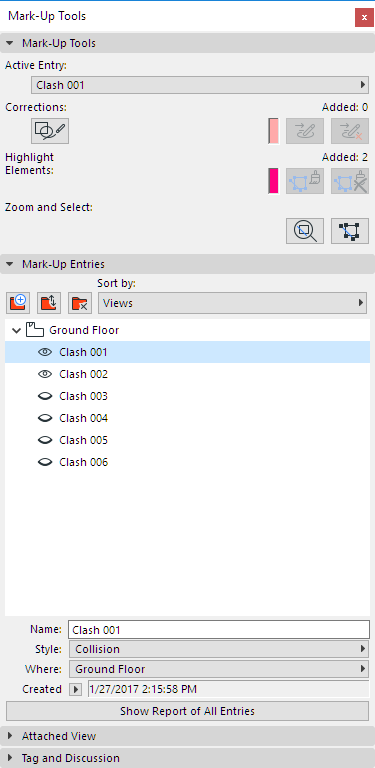
•Each collision is named by default: Clash plus a number.
•Collisions are automatically assigned the Markup Style entitled “Collision.” If such a style does not exist in the project, it is created automatically.
•Use the Markup function to highlight and zoom to the Collisions, make edits or add Markup notes as needed. Once you correct a collision, you should delete it from the list of Markup Entries.
See Project Markup.
•To check collisions between all element types, use the same criteria for both groups.
•To check collisions between 3D elements and MEP elements only, limit one of the groups to elements classified as MEP.
•Click Add to bring up a dialog to choose any Properties and Parameters by which to limit the group.
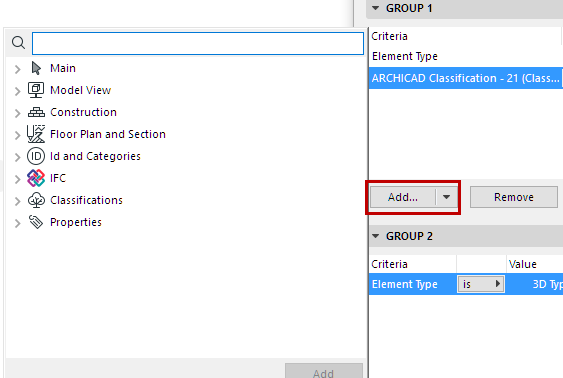
•To use a saved Find & Select criteria set to define a Collision Group: click the arrow on the Add button to list the project’s criteria sets:
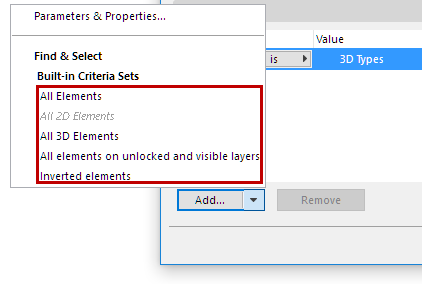
◦If you pick a Criteria Set here, its contents will overwrite the Group’s current criteria.
◦Listed Criteria Sets may be disabled if the set includes criteria not applicable to Collision Detection (e.g. 2D element types, or IFC properties.)
Exempt Building Material from Collision Detection
Collision Detection takes the elements’ Building Materials into account. Building Materials can be set to participate in Collision Detection, using the checkbox “Participates in Collision Detection” in the Properties panel of Building Materials, at Options > Attributes > Building Materials.
If this checkbox is turned off, then the Building Material will not participate in Collision Detection.
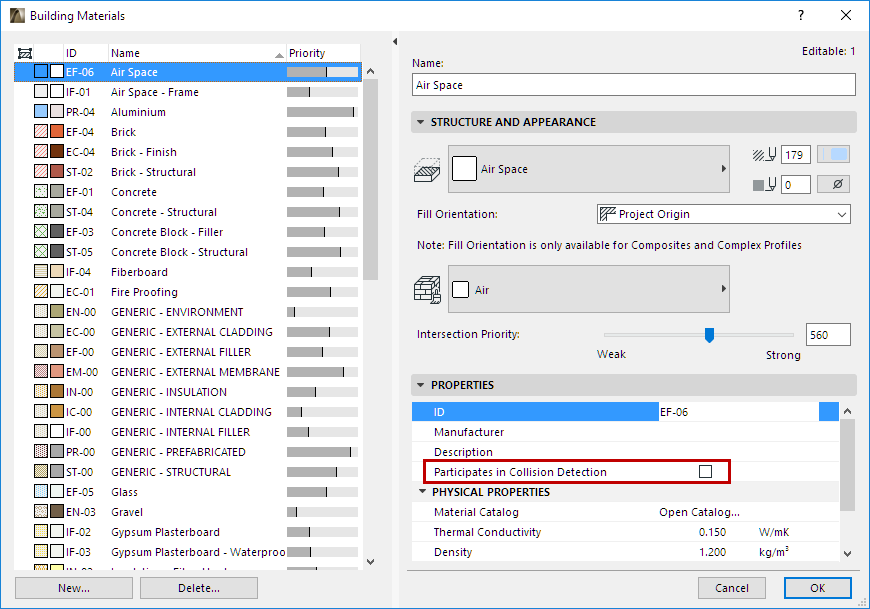
For example, an MEP element (e.g. duct) that runs through a Building Material used as an air gap will not be considered as a collision.