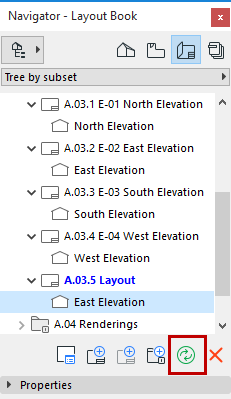
Managing and Updating Placed Drawings
All drawings placed in the ARCHICAD project belong to one of the two following types:
•Automatic update. The drawing placed on the layout will be updated automatically when the layout is activated (brought to front or selected for output). Automatic updates also occur before publishing. If an auto-update drawing comes from a different source than the currently opened project file, then ARCHICAD will check whether it requires updating or not, and perform an update if necessary.
Note on Auto-Update Drawings in Teamwork: In a Teamwork project, an auto-update Drawing with an external source (e.g. external project, PDF, DWG, PNG) will be updated only if you have reserved that Drawing.
•Manual update. The drawing is frozen in the state its source view or file was in when placed on the layout or updated. This can be useful if you wish to keep the drawings untouched until they are approved or you are ready to move on to the next stage in your work. Manual-update Drawings are updated only if you issue an update command.
Note on Manual-Update Drawings in Teamwork: If you have reserved a manual-update Drawing, then you alone have the right to update that Drawing.
For any placed Drawing, set its default update type in Drawing Settings.
Use the Drawing Manager to check the status of all drawings in the project, modify their update type, reestablish, repair or change links.
You can also check Drawings and access Drawing Manager through the Action Center. (File > Info > Action Center)
Update Linked Drawings
When opening a project with drawings whose sources have been modified, the Drawings page of the Action Center will alert you.
To update selected Drawings, do one of the following:
•In the Navigator, Organizer or Drawing Manager:
–Select the drawing(s), then use Update from the context menu, or the palette’s Update button.
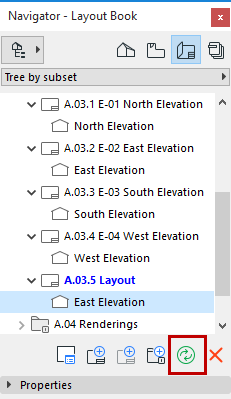
•In the Layout window: Select the drawing(s), then use Update from the context menu
Re-Link PMK File
If the Layout Book contains Drawings whose source is a linked PMK file (created in the Publisher out of an ARCHICAD model view), you can re-link all these PMK-based drawings back to their original model view. Select the PMK files in the Drawing Manager (multi-selection is available) and use the following command from the context menu: Link to original Model View.
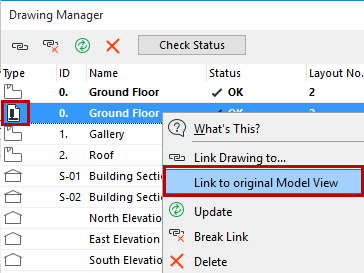
See the workflow description at Layout Workflow: Larger Projects.
Note on External Drawing Update (Drawing placed from BIMcloud)
Once you place a Drawing whose source is an external Teamwork project, a copy of the Drawing is created on your machine. When you subsequently update the Drawing, ARCHICAD will automatically synchronize your local copy with the project on the server to ensure that the Drawing in your host project is fully updated.
There is one case in which ARCHICAD will not update the Drawing placed from an external Teamwork project. This occurs if you are logged into the source Teamwork project, from your current computer, and if you have any unsent changes in that Teamwork project. In this case, ARCHICAD detects that the Drawing may not be in fully updated condition on the server, and will not update it. You will be warned if this occurs. In this case, send in any unsent changes from the source Teamwork Project, then update the placed Drawing again from the current project.