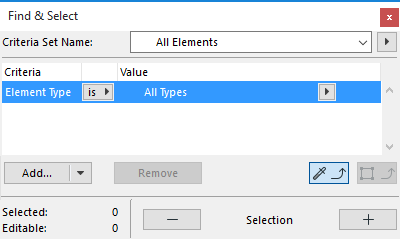
In several ARCHICAD functions, you specify a group of elements by criteria before carrying out the function:
•Find & Select
•Graphic Override Rules
•Collision Detection
•Reserve Elements by Criteria (Teamwork)
•Interactive Schedule Schemes
You can set up these criteria either manually, or by using predefined Criteria Sets. (see: Predefined Criteria Sets)
This section describes manual criteria definition.
Criteria definition is largely identical in all four dialogs (Find & Select, Graphic Override Rules, Collision Detection, Reserve Elements by Criteria).
Define Additional Element Type
Define Additional Criteria: Parameters & Properties
1.In the Criteria column, the first line is always Element Type. Click to select it.
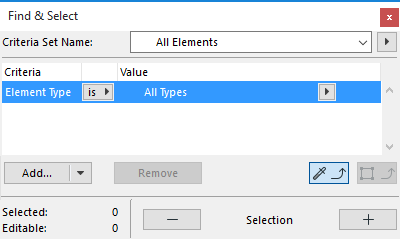
2.In the Value column, click the pop-up and choose an Element Type from the list (e.g. Wall).

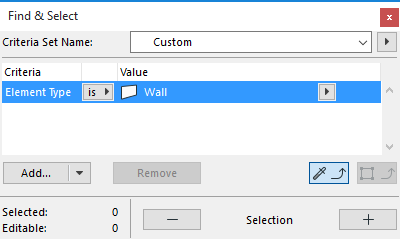
Define Additional Element Type
To add one or more additional Element Types:
1.Click the Add pop-up
2.Select “Element Type” from the list. (Use the search field at the top to help locate an item.
3.Double-click, or click the list’s Add button to add it to your Criteria List.
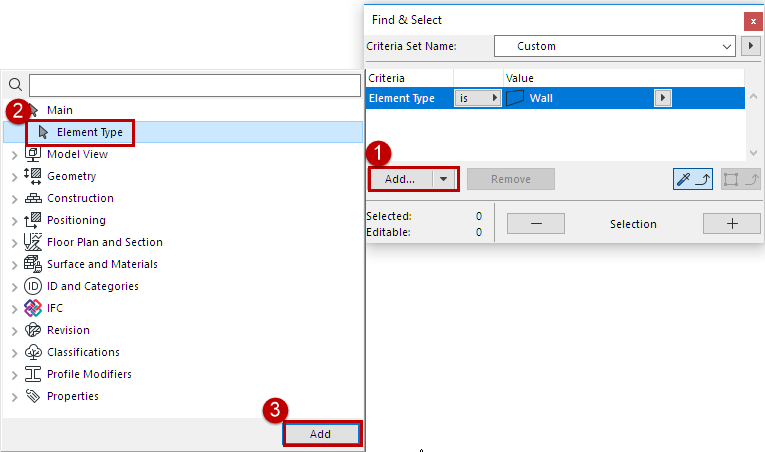
4.In the Value column, click the pop-up and again choose the Element Type from the list (e.g. Slab).
5.Use the and/or control to further define the Element Type criteria.
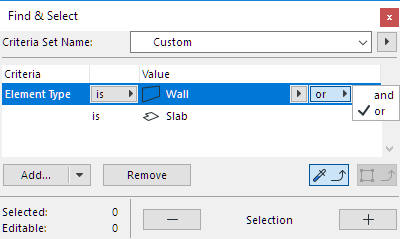
Define Additional Criteria: Parameters & Properties
To narrow the scope, add more criteria.
1.Click the Add button to bring up a list of Parameters & Properties.
2.Choose a criterion (use the search field at the top to find it more quickly), then click Add (or press Enter) to add it to the criteria list.
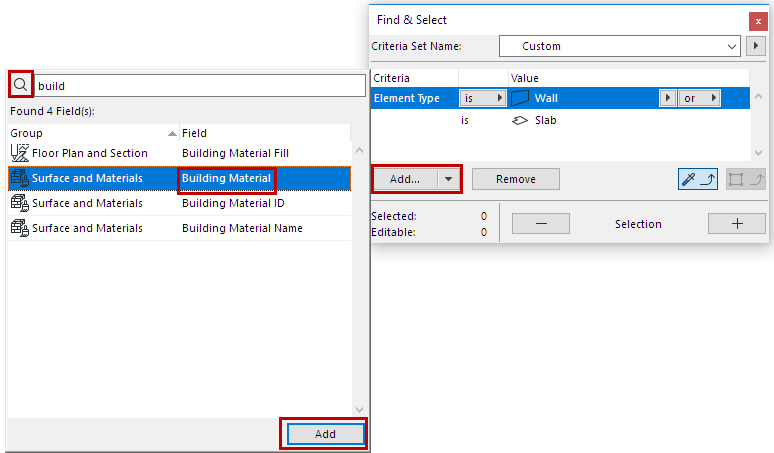
3.For each added criterion, define its Value from the pop-ups.
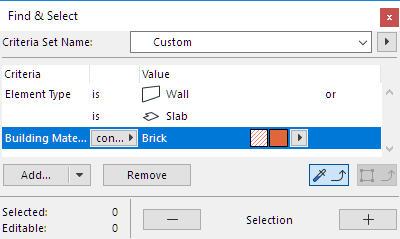
Available criteria depend on the Element Type(s) defined in the row(s) above.
For example, you can narrow the criteria based on the element’s Structural Function Classification (e.g. Load-Bearing or Non-Load-Bearing.)
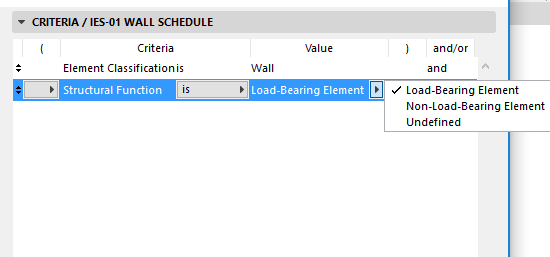
Note: Defining a “Layer” or “Layer Combination” as a criterion means that the program will find and select the elements which are visible according to the given Layer Combination.
Use IFC Properties or Library Part Parameters as Criteria
From the Add button’s pop-up, access additional parameter/property types:
•IFC Properties
See Define Element Criteria using IFC Data.
•Library Part Parameters (Interactive Schedule Schemes only)
See Additional Criteria and Fields: Library Part Parameters
Related Topics