Restore data from snapshots
Restore data from saved snapshots
- With a Teamwork project or Library-type snapshot: Either rollback to the current BIMcloud, or import it to a different BIMcloud.
- With a PLN snapshot: Open it as a solo Archicad project, then re-share it.
Rollback project/library snapshot on the same BIMcloud
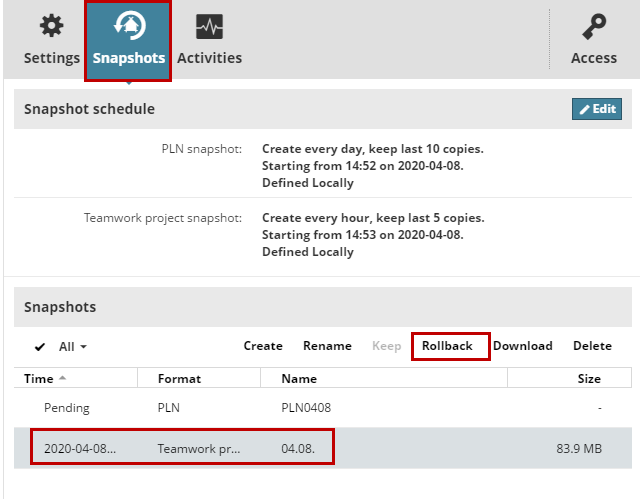
From the Navigator of the Projects page in BIMcloud Manager: Select a project or library.
Open the Snapshots panel.
From the Snapshots list, select a Teamwork project snapshot or Library snapshot.
Click Rollback.
Choose a Rollback option:
- Overwrite this Teamwork Project/Library: The selected snapshot will overwrite and replace the current selected item.
- In a Teamwork Project Rollback, all users must re-join the new version of the project. (Users must discard any unsent changes, or save the version they currently have as a solo project, but they can no longer send any unsent modifications to a project that has been overwritten.)
- Create New Teamwork Project/Library from Snapshot: The selected snapshot file will be created as a new, separate project or library on the server.
Click Rollback, then OK.
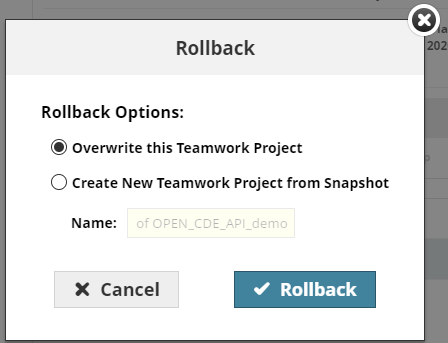
The project or library is now available in the BIMcloud Manager’s Project page.
Download snapshot, then import to another BIMcloud
If you want to work with the Teamwork project or library on a different, functioning BIMcloud: download the snapshot file, then import this file to a different BIMcloud.
From the Navigator of the Projects page in BIMcloud Manager: Select a project or library.
Open the Snapshots panel.
From the Snapshots list, select a Teamwork project snapshot or Library snapshot.
Click Download.
Choose a folder to which to save the snapshot.
Import this saved snapshot to any functioning BIMcloud, using the Projects page of its BIMcloud Manager. See Import Teamwork project or library.
Download PLN snapshot, then open and re-share
From the Navigator of the Projects page in BIMcloud Manager: Select a project.
Open the Snapshots panel.
From the Snapshots list, select a PLN snapshot.
Click Download.
Choose a folder to which to save the snapshot file.
Open this PLN file as a solo project in Archicad.
As soon a BIMcloud is running again, re-share the project and continue working in Teamwork.