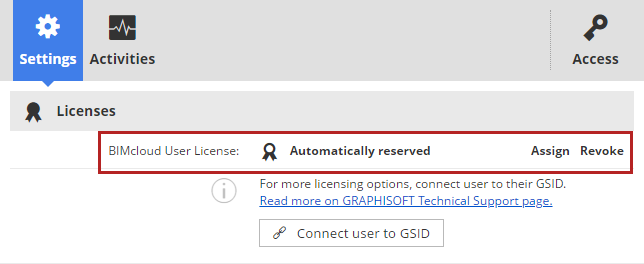
Licensing on BIMcloud Software as a Service
Note for cloud license subscribers: Do you have a new BIMcloud SaaS subscription that uses cloud licenses? If so, you can manage licenses and users in your Graphisoft company account. Read more here.
Each user needs a BIMcloud license to do the following:
•Access BIMcloud content from the browser
•Share, open or join a Teamwork project from Archicad or BIMx.
Note: You only need one BIMcloud license to do all of these functions, even simultaneously.
To assign/revoke/change licenses:
•Users and groups page - User Settings (see Select/change license of GSID user)
•Manager page - Licenses panel (see Monitor licenses)
Several license types can be used:
Floating license
Assigned automatically from your license pool to each user when they need it to start working in Teamwork or other BIMcloud functions. They use this BIMcloud license until they leave the Teamwork project.
Assign license on this BIMcloud
Assigned manually on your local BIMcloud. Remains permanently assigned to the user even after they close all projects on the BIMcloud or go offline.
An Administrator can Revoke a manually assigned license for any user, in BIMcloud Manager (either the Users and groups page - Settings Panel, or the Servers page - BIMcloud Manager - Settings Panel). If available, a floating license is then reserved for this user.
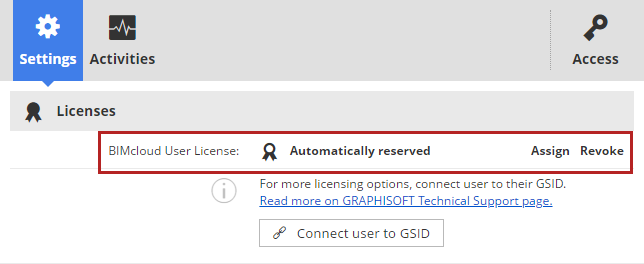
Additional license options for GSID users
For users added to your BIMcloud via GSID (as opposed to locally defined users), additional license options are available. See Select/change license of GSID user.
Assign license to GSID
Assigned manually on your local BIMcloud. Remains permanently connected to the user’s GSID, even after they close all projects on the BIMcloud or go offline.
With this license, the user will always be able to work on any BIMcloud Software as a Service to which they are invited. (This is like the manually assigned license, but when assigned via GSID, the user can work on two BIMcloud Software as a Services at a time, with just a single license.)
Bring Your Own License
Assign this status to make sure that this user cannot use a license from your BIMcloud. They can work here only if they “bring their own license”: a GSID license assigned to them from another BIMcloud. This way, you don’t use up a license for users who already have one from a different tenant.
Note: If a user was named “BIMcloud administrator” as part of the Graphisoft Store subscription process, the “Bring Your Own License” option is not available. Such a user gets a floating license.
Collaboration workflow between two BIMcloud Software as a Service tenants
See also the article on Graphisoft Community: Select/change license of GSID user.
Assigning licenses on BIMcloud as a Service