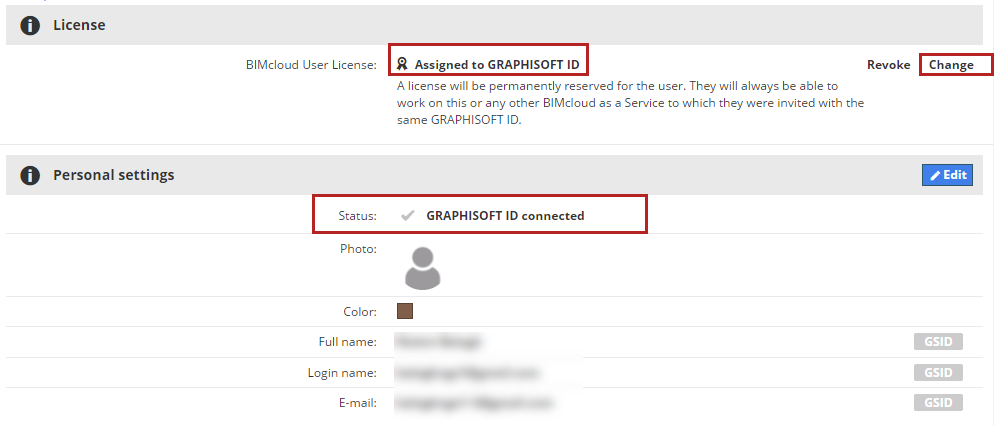
Select/change license of GSID user
Note for cloud license subscribers: Do you have a new BIMcloud SaaS subscription that uses cloud licenses? If so, you can manage licenses and users in your Graphisoft company account. Read more here.
1.Open the Users and groups page of BIMcloud Manager.
2.Select the user in the list.
3.On the License panel of User Settings, click Change.
Note: This command available only for BIMcloud users connected via GSID.
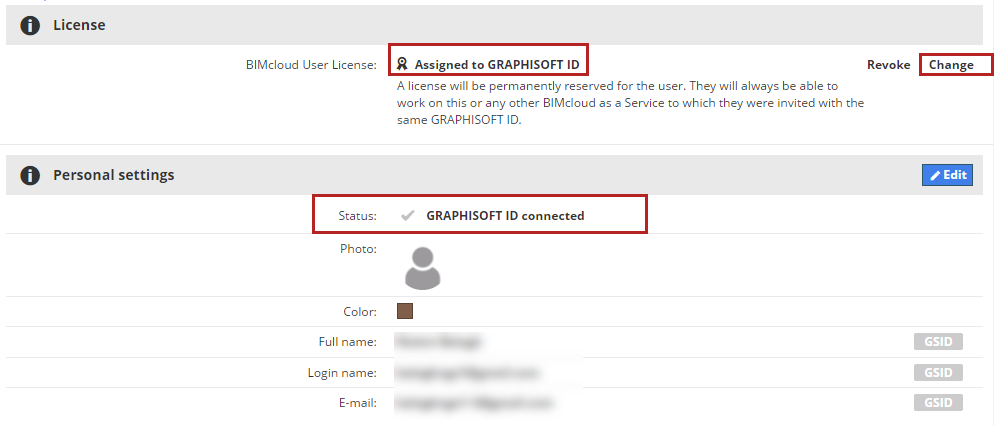
4.Choose the desired license type, then click Select.
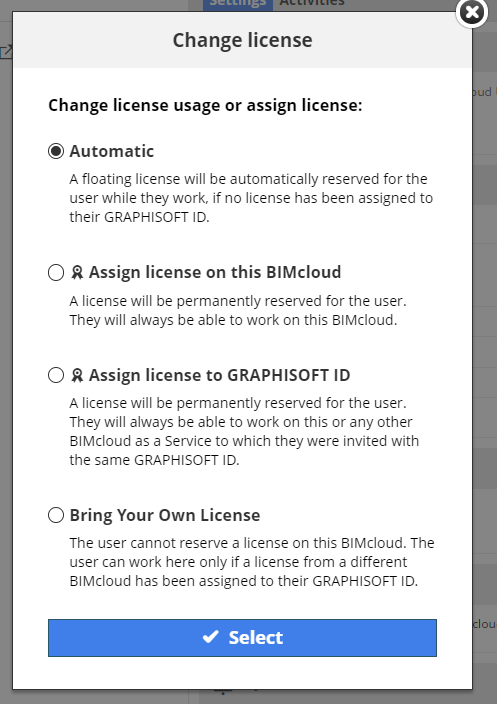
Note: If a user was named “BIMcloud administrator” as part of the Graphisoft Store subscription process, the “Bring Your Own License” option is not available. Such a user gets a floating license.
Licensing on BIMcloud Software as a Service
See also the article on the Graphisoft Community: Assigning licenses on BIMcloud as a Service