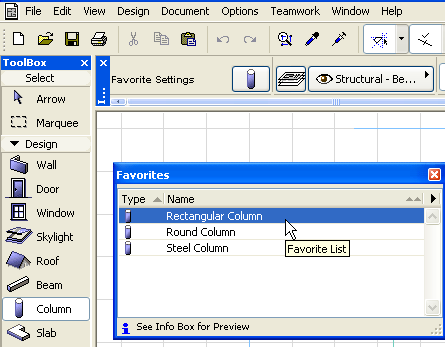
Load Favorite Settings as Default
1.Open the Favorites Palette (Window > Palettes > Favorites).
The Favorites Palette lists the Favorites for the active tool only, as for the Column tool shown here:
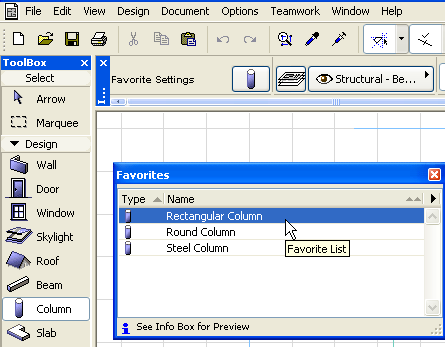
Note: If you want the Favorites Palette to list the Favorite Settings of all the tools, go to Favorite Preferences from the Favorite palette’s pop-up menu.
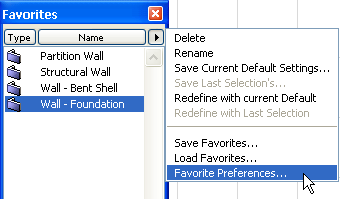
Uncheck the “Show Favorites of active Tool only” checkbox.
2.Double-click the Favorite name to load its settings as default tool settings.
The Default Settings now shown in the Info Box are those of the Favorite you just loaded.
Note: You can opt to exclude certain Favorite parameters from being loaded.
See Customize Favorite Parameters.