
Save Favorite Settings by using either
•the Favorites Palette, or
•the Tool Settings dialog boxes.
Save Favorite Settings using the Favorites Palette:
1.Activate the Tool for which you wish to create Favorite Settings.
2.Use the Info Box to configure the Default Settings as needed.
3.Optionally, place element(s) in the project using these settings.
4.Open the Favorites Palette (Window > Palettes > Favorites).
5.Click the Favorite Options pop-up from the top right of the Favorites Palette.

6.Choose Save Current Default Settings to store these settings as a Favorite. (Alternatively, select the placed element and choose the Save Last Selection’s command from this pop-up.)
7.Enter a name in the New Favorite dialog box that appears.
Your new Favorite is now listed in the Favorites Palette.
See also Favorites Palette.
Save Favorite Settings using the Tool Settings dialog box:
1.Activate the Tool for which you wish to create Favorite Settings.
2.Use the Tool Settings Dialog Box to configure the Default Settings as needed.
3.Click the Favorites button, at the top of the Settings dialog box, to open the Apply Favorites dialog box.
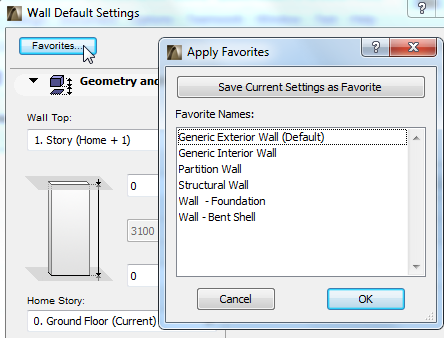
4.Click the Save Current Settings as Favorite button.
5.Enter a name in the New Favorite dialog box that appears.
Your new Favorite is now listed in the Favorites Palette.
Related Topics:
Load Favorite Settings as Default