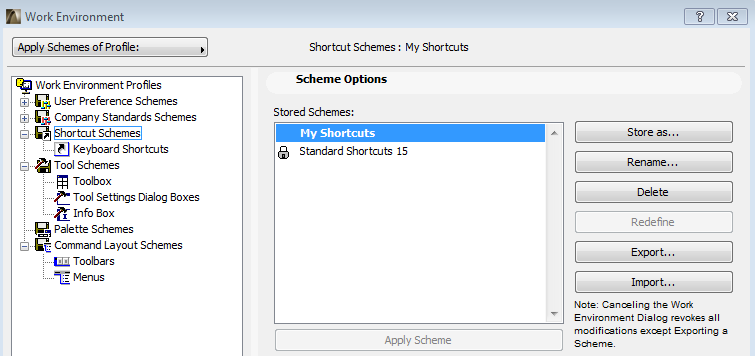
Saving Your Customized Work Environment
If you have customized a number of settings in Options > Work Environment, you may wish to save them for future use in other projects, so that your personalized Work Environment is ready for you when you start to work.
Individual settings are organized into six Schemes; saving your settings occurs at the Scheme level. Unlike Project settings, which are saved with the project file, Work Environment Schemes are saved in a local folder on your computer.
The Scheme Options screen appears in the Work Environment dialog box if you have selected one of the six scheme sets from the tree structure at the left side of the dialog box. There is one Scheme Options page for each of the six schemes.
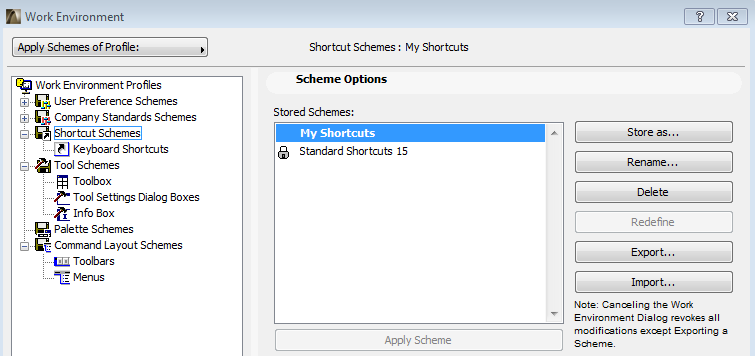
See Scheme Options.
You can store any or all of the schemes by name; you can also combine any of the schemes into a Profile, and store the Profile under its own name.
Using the ArchiCAD interface (Options > Work Environment > Work Environment Profiles), you can export and import Schemes and Profiles: this enables you to transport your favorite settings to other computers, or to keep them after installing a new version of ArchiCAD.
See Profiles for more information.
It is entirely possible to use ArchiCAD successfully without saving schemes and profiles; you can just adjust settings as you work. However, the option to save settings according to named schemes, and then to combine schemes into profiles, is useful for CAD managers, for offices working in teams, and for individual users who might want to alternate among several different sets of customized settings.
To store the settings of a Scheme, choose the scheme set whose settings you want to store, using the left-hand tree structure of the Work Environment Dialog Box. (For example, if you have changed shortcuts and want to save them, click on Shortcut Schemes.) This brings up Scheme Options, where you can store, rename, delete, redefine, export, or import schemes.
See Scheme Options.
To apply a stored scheme, choose the desired scheme from the Apply Scheme pop-up at the top of any of Work Environment’s settings pages.

You can also apply a scheme using the Scheme Options page of Work Environment: choose one of the defined schemes, then either double-click it, or click the Apply Scheme button.
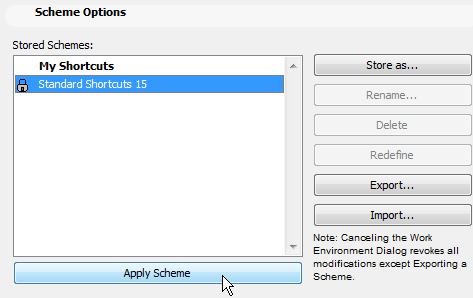
Once you apply the scheme and press OK to close the Work Environment dialog box, your ArchiCAD program will adjust itself to reflect the settings you have stored in that scheme.
Creating an Office-Standard Work Environment
The ability to save and rename any combination of Work Environment Settings can be useful not only for the individual user, but also for encouraging consistency among multiple users on a particular project. CAD managers can create office-standard Work Environment Profiles and install them as defaults when installing the ArchiCAD program at multiple workstations.
For more information, see the Getting Started booklet, available from the ArchiCAD Help menu.