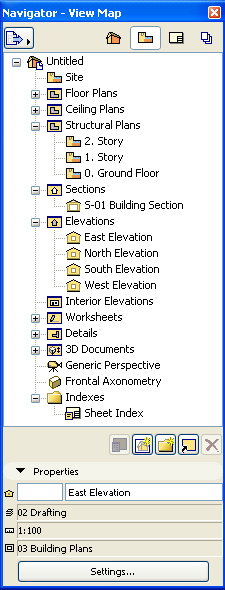
The second button in the Navigator Palette displays the Navigator View Map: the list of saved Views available in your project file.
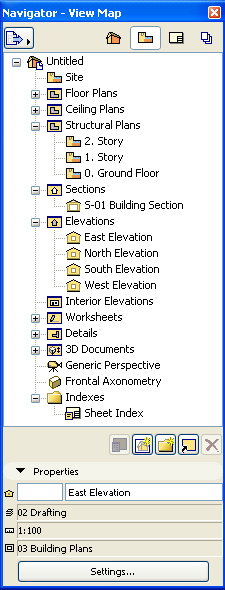
A View is a stored version of a Viewpoint; each view is defined by its adjustable View Settings that you configure for a particular purpose as you construct your Virtual Building. Every saved view is listed in the Navigator Palette’s View Map.
To modify view settings, select the view and click Settings at the bottom of the View Map. Views can be created within the active project or imported from other ArchiCAD projects.
For more information, see Saving a View.
Even if the project content changes, the settings of your saved views - will remain unchanged unless you expressly modify them.
Note: You can create a dynamic connection between project viewpoints and views if you clone a folder.
For more information, see Clone a Folder in the View Map.
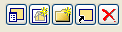
These buttons represent shortcuts to commonly used view management commands. From left, they are:
•View Settings: Opens View Settings dialog box of selected view
For more information, see View Settings Dialog Box.
•Save Current View: Opens Save View dialog box, where you can save the current view by click the Create button.
For more information, see Saving a View.
•New Folder
•Clone a Folder: Opens Clone a Folder dialog box
•Delete item
The first items concern the View ID and View Name. Click directly into the fields to enter a different ID number or name for the view, if needed.
The remaining Properties fields are not editable here. They give you information on the following properties of the selected view:
•Layer Combination
•Scale
•Model View Options Combination
Settings: Click this button to access the selected view’s Settings dialog box.
For more information, see View Settings Dialog Box.