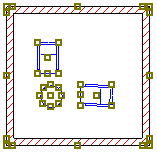
Hotlinked Modules allow you to insert the contents of external ArchiCAD files (sources) into the currently open Project (host). Hotlinked Modules thus enable you to place a set of construction elements onto the floor plan, using a logical pointer (a hotlink) to an external source file.
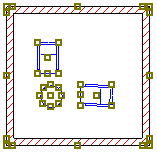
Hotlinked Modules can be used, for example, to manage the repetitive structures of buildings such as hotels or offices with a large number of identical rooms: if rooms are placed as a hotlinked module file, you can modify all the rooms in one step, by just updating the module’s source file. Moreover, the same structures can be used in multiple projects. This is also a good way to subdivide large projects into easier-to-handle smaller files.
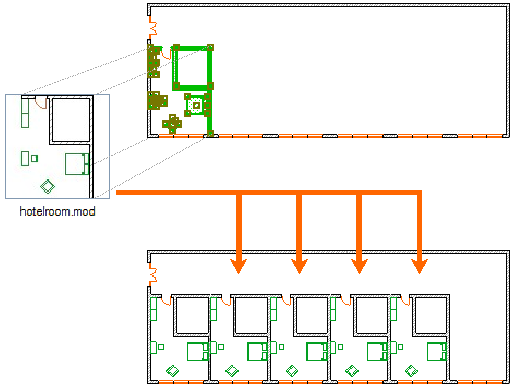
The source file of a Module can be a Solo Project, a Teamwork Project (of the same ArchiCAD version as your host project) or a Module-type file from ArchiCAD 12 or later.
To use an older-version solo project as a hotlink source, you must first open and save the source file in ArchiCAD 12 or later.
To use a Teamwork project as a hotlink source, it must first be migrated to ArchiCAD 13 or later.
For details on migrating legacy projects, see the Migration Guide for ArchiCAD 18.
•Your host file can include any number of Hotlinks.
•The Modules’ content can be updated upon command if the hotlinked source file changes.
•The elements of a hotlinked module are included in the host Project, which means that even if the hotlinked source file is not currently available, the Module is still present and visible, but can’t be updated as long as the referred source file is unavailable.
•Elements belonging to a selected Module have hollow square marks on their hotspots. If several Modules are selected, their selection dots will have different colors to help you distinguish them.
•Multiple instances of the same Hotlink can be placed, each instance being a separate Module. The placement parameters of each instance can be different even though they share the same Hotlink source.
•If you use the Master ID parameter, this ID is assigned to every construction element of that Hotlinked Module instance, as an extension of the element’s own Element ID. As a result, all elements of the module have a unique ID.
For more information, see Master ID.
•The Module can only be edited as an entity (similarly to Library Parts or Groups). They cannot be ungrouped and their elements cannot be edited as long as they remain part of a placed Module.
•You can use the Find & Select command to locate Module elements by Hotlink.
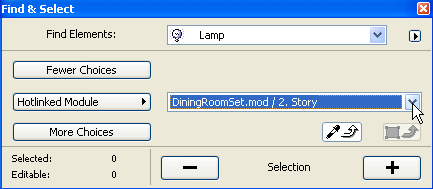
For more information, see Find and Select Elements.
•Managing (modifying, updating, breaking, deleting) a Hotlink will have an effect on all of its placed Modules.
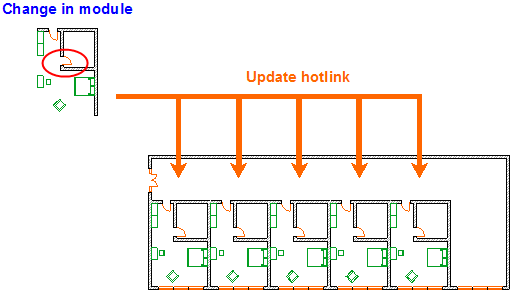
Source File Data Interpretation
The Hotlinked Modules feature is strictly a Floor Plan to Floor Plan communication, which means that only elements appearing on the source file’s Floor Plan will appear in the host file.
•Top linked elements in the source file can be interpreted in two ways when placed as a module: either adjust to the host file’s story structure, or else keep their original fixed heights and become “not linked.”
•Section/Elevation/IE markers and the contents of Section/Elevation/IE and 3D Document windows as well as Cameras of any type are skipped when placing the Module.
•Elements linked as part of a .mod file retain their IFC parameters.
•Linked Library Parts: Placing a Module does not import any of its linked Library Parts. Make sure that the Library Parts used by the source are also available to the host, by doing one of the following:
- Use the same Libraries for both source and host
- Add the source’s Libraries to the host file’s libraries
•Embedded Library Parts: Placing a module will add the source file’s entire Embedded library to your host file’s embedded library. The newly added Embedded library can be seen in your Library Manager, inside the automatically created “Hotlinks” folder of your Embedded library. In this folder, each hotlink source file is listed separately along with all of their embedded objects. These objects will be updated in your host project if they are updated in the source project.
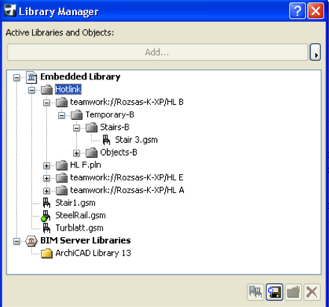
Important: It is not recommended to place any these objects into your project separately. These objects will be deleted from the Embedded Library if the hotlinked module is deleted from the project, or if all placed instances of the module are deleted. (You will notice the deletions after you re-open the host file.)
•Stories: When you create a Module that contains multi-story elements, or which includes several stories, you have the option of including all stories or selected stories as part of the module.
For more information, see Place Module from Multistory File.
•Pen Colors: The settings of the current Project will be applied to the Module.
•Surfaces, Line Types, Fill Types and Composites: If the elements of the Hotlinked Module use attributes that have the same names as those of the current Project, they will use the attributes of the host file. If no surface, line type, fill type or composite of that name exists, new attributes will be added to the host file. However, once an attribute is part of the host file, that attribute will not be updated by any modifications to the same attribute in the source file.
Note: Attributes imported with Hotlinked Modules are added permanently to the Project, i.e., they will not be removed when deleting Hotlinks or Modules.
Module-type files are a simplified type of ArchiCAD file (with extension .mod). Only the visible Layers are included, as well as Embedded objects. They contain no Section/Elevation/IE, Worksheet/Detail, or 3D Document data, Library or preferences information and only refer to attributes actually used by their elements. Thus, a .mod file is much smaller than a .pln file.
Important: If you open a .mod file and add drawing elements in its Section window (or Worksheet/Detail/3D Document), those modifications will be lost when you save the .mod file.
Legacy Hotlinks from Older-Version Source Files (ArchiCAD 11 and earlier)
When opening a project which contains hotlinked modules from source files that are ArchiCAD 11 or earlier, ArchiCAD will display a warning about legacy files, with instructions for how to make the modules updateable in the current ArchiCAD:
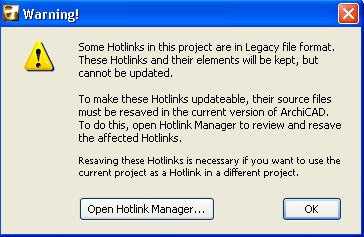
For details on converting legacy hotlinks, see the Migration Guide for ArchiCAD 18.
Hotlinked Modules in Teamwork
See Hotlinked Modules and XREFs in Teamwork.
Hotlinking IFC Data
You cannot directly hotlink an IFC file to ArchiCAD. However, if you hotlink a project file that contains data opened or merged from an IFC file, many of the elements’ key IFC properties will be included in the hotlink, because they are defined as part of the ArchiCAD elements: these include the elements’ classification by structural function, position, and/or IFC element type; and their profile and surface definitions.
For more information on using IFC data, see Working with IFC.