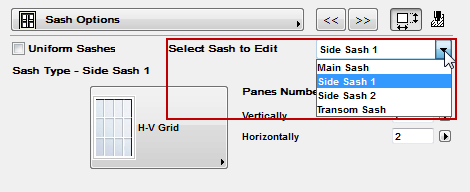
The following is a description of the Sash Options page of the Graphical Interface Panel of Window Settings, for a window in the INT ArchiCAD Library.
Use this to set options for each window sash grid, one sash at a time.
Start by selecting the sash to edit from the pop-up list.
Note: If you check the Uniform Sashes box, all the sashes will use a single sash type.
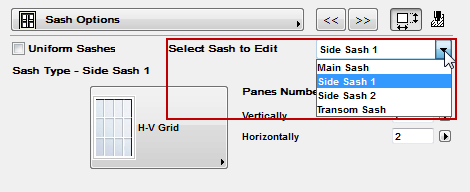
Next, choose a Sash Type for the selected sash:
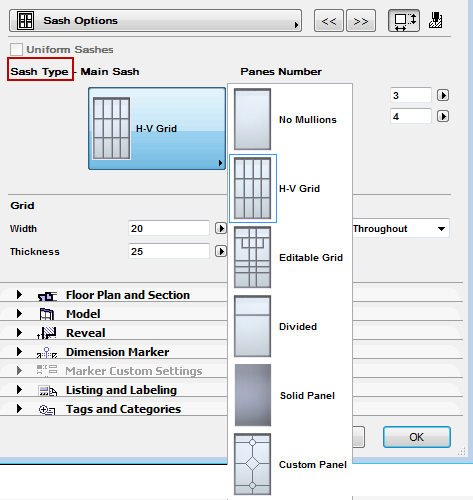
See also Custom Panel.
Note: If Uniform Sashes is checked, the Divided Sash type is not available.
Note: The “Editable Grid” sash type means that you can edit the sash divisions graphically, in the project, using the editable hotspots.
See Graphical Editing Using Editable Hotspots.
Enter values for the sash pattern: the number of panes horizontally and vertically, and parameters for the grid divisions.
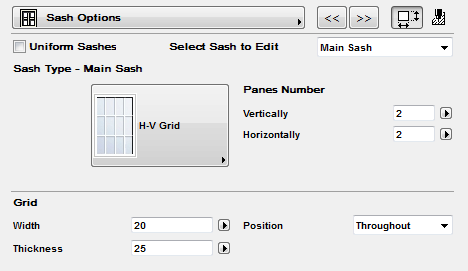
Position: Choose whether to place the window grid for this sash inside or outside the window, or to run it through on both sides (“Throughout”).
Custom Sash
If you have created a Custom Window Sash, choose the Custom style to apply your sash to the window.
For information on creating a custom sash, see Creating Custom Components for Doors, Windows, Curtain Walls.

Sash Attributes
To set fill, material and pen attributes for the glass and grid of the sash, click the button to open the Attributes page.
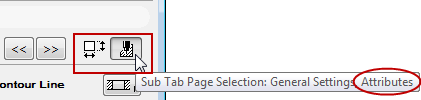
The 3D Pen controls affect the Floor Plan line representing the glass where the window is displayed in 3D-like form - that is, the Projected parts, if the window’s Floor Plan Display option is set to Projected or Projected with Overhead.