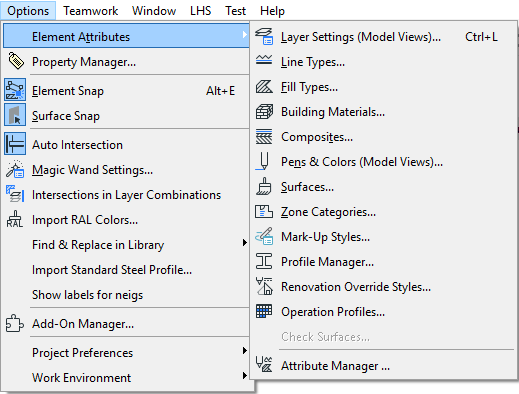
ARCHICAD Attributes are groups of defined settings available to your project. For example, Line Types and Surfaces are Attributes which you can apply to many project elements as you create them. You will access these attributes in the appropriate dialog boxes. What you see in these pop-up menus are defined in Options > Element Attributes.
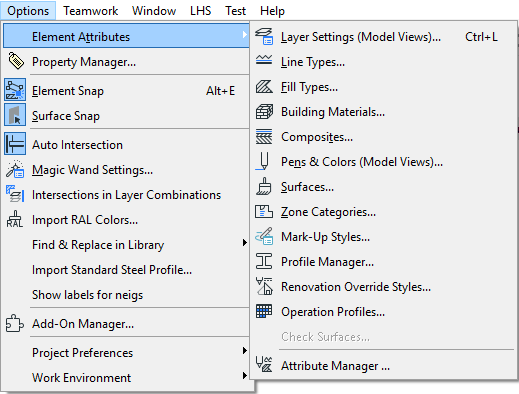
ARCHICAD comes with a default set of Attributes. For most users, these default attribute sets are amply suited to their design needs.
Note: If you have installed MEP Modeler, the MEP Systems attributes are also available.
See the MEP Modeler User Guide for more information on this add-on.
If you wish, you can customize Attributes or create new ones. For example, you can draw a new fill type, or customize a default surface to give it a new look.
Attributes are saved with your project, so if you open the project on a different computer, your customized Attributes are available.
If you delete an Attribute (using the relevant dialog box, at Options > Element Attributes), this can have consequences for any elements in the project that used it. ARCHICAD gives you feedback and a replacement option to ensure a smooth workflow.
See Delete and Replace Attributes in a Model.
See also Missing Attributes.
To open and (if needed) edit Attribute sets, use the commands from Options > Element Attributes. Each attribute type is described in detail here:
Delete and Replace Attributes in a Model