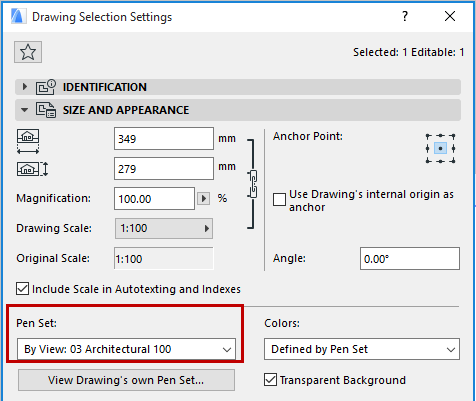
Modifying Drawings on the Layout
While the modifications made on drawings placed on the Layout are performed in their original views, there are a number of special functions available in the Layout window.
The operations performed on drawings in the Layout window are not reflected in the original view.
A Drawing placed on the Layout can be stretched by dragging one of its boundary hotspots after selecting it with the Arrow tool.
You can also drag or rotate placed drawings or their copies.
With the Edit > Move > Multiply command, you can create multiple copies of the same Drawing and then customize each copy.
The Layout and Model can refer to different pen tables. This means that you can define a separate set of pens to use on Layouts for the best printing and plotting results.
Note: The Layout’s Pen Set affects elements placed directly on the Layout (such as Master Layout items like the Title Block). The Drawing’s pen set affects the content of placed drawings and is assigned in Drawing Settings.
For more information, see Pen Sets.
By default, drawings are displayed using the pen sets defined in their source views.
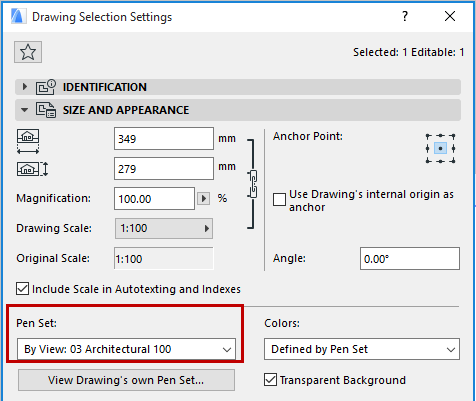
The View Drawing’s own Pen Set button lets you access, edit, and rename this pen set, if desired.
Alternatively, use the Pen Set drop-down in Drawing Settings to choose any other pen set from the project’s pen sets.
Selecting the Edit > Explode into Current View command will deconstruct selected elements into drawing primitives (points, lines and fills). The appearing dialog box gives you the choice to keep the original elements along with the primitives, or replace the original elements with the drawing primitives. In the latter case, the placed drawing will be deleted.