Store file versions
Store and retrieve previous versions of files on BIMcloud
These older versions can be useful if you want to retrieve or rollback a previous state. However, storing old versions takes up space. Use BIMcloud’s versioning rules to decide whether and how long to store file versions.
Set up versioning rule
Open the Projects page of BIMcloud Manager.
From the Navigator, select the Projects root.
Go to the Versions panel.
At Versioning Rules: click Edit.
Note: You can set versioning only at the top-level Projects root. Whatever you set here applies to all files and folders listed on the Projects page.Choose a rule:
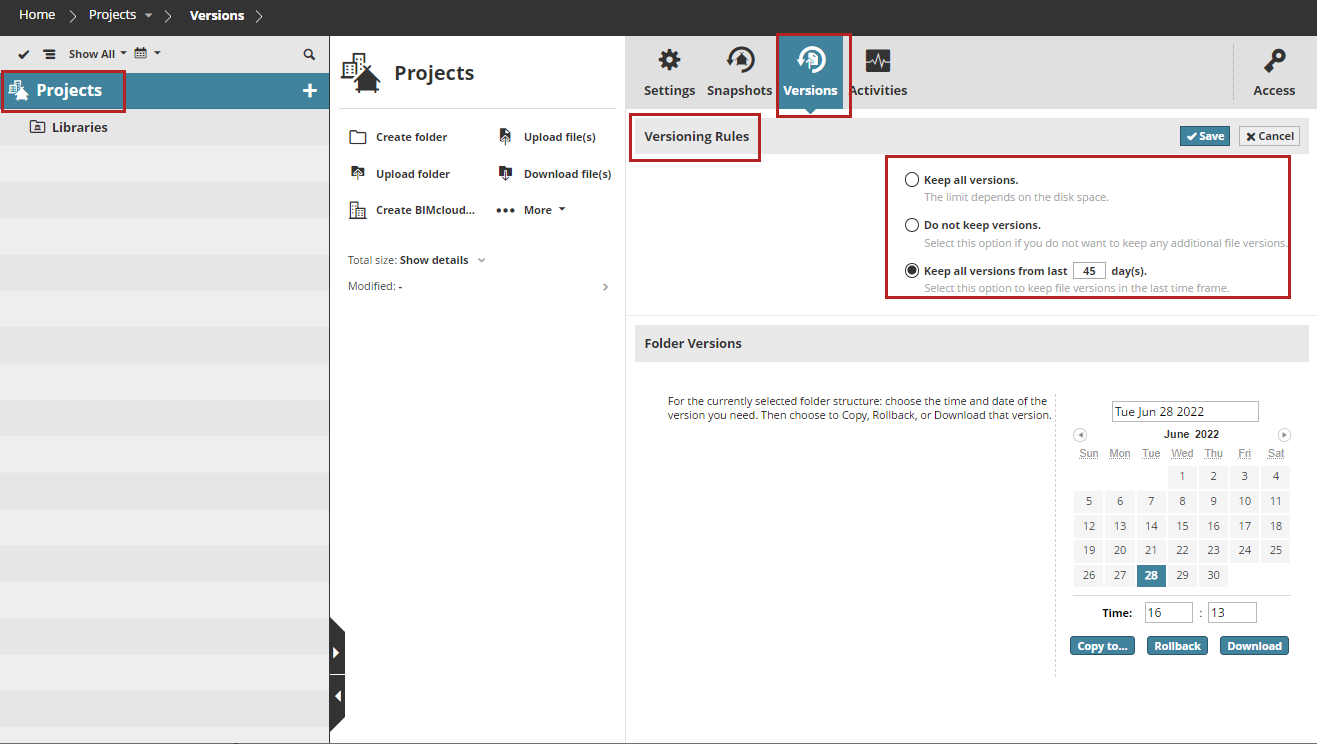
Keep all versions: This is the default: all previous versions are kept indefinitely, as long as space permits.
Don't keep any versions: Select this to save space: all previous versions are deleted automatically. With this option, you only have the most current version of each uploaded file.
Keep all versions from last () days: Select this to keep previous versions only for a certain number of days. Enter the number of days. Files older than this limit are deleted automatically.
Get a file version
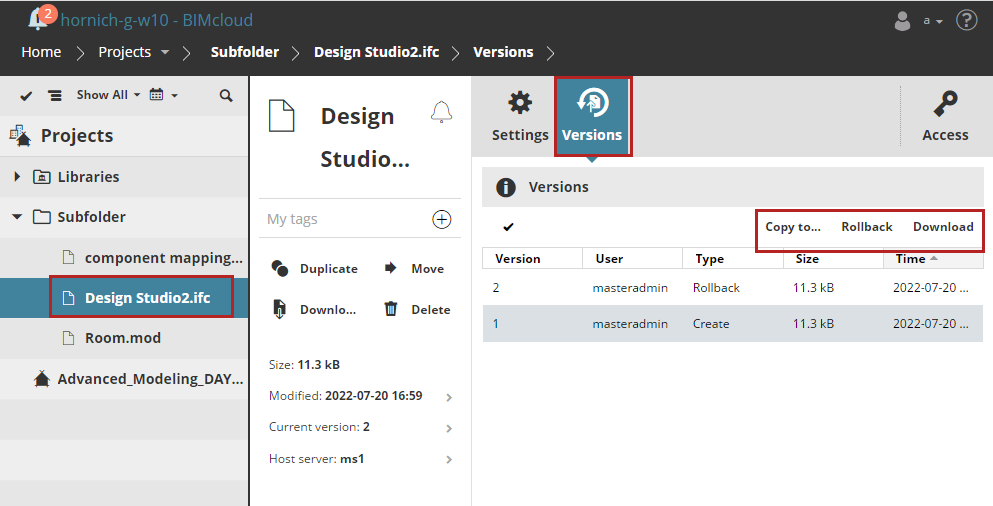
From the Navigator, select a file from the Projects page.
Open the Versions panel, which shows a list of stored file versions.
Select the file you need from the version list.
Choose a command:
Copy to: From the appearing dialog, choose a destination to copy the selected file there.
Rollback: Retrieve this file version and make it the latest (current) version. (No file versions are deleted as a result of Rollback).
Download: Download a copy of the selected file version to your browser’s download folder.
Get a folder version
Retrieve an earlier version of a folder with all the files it contains.
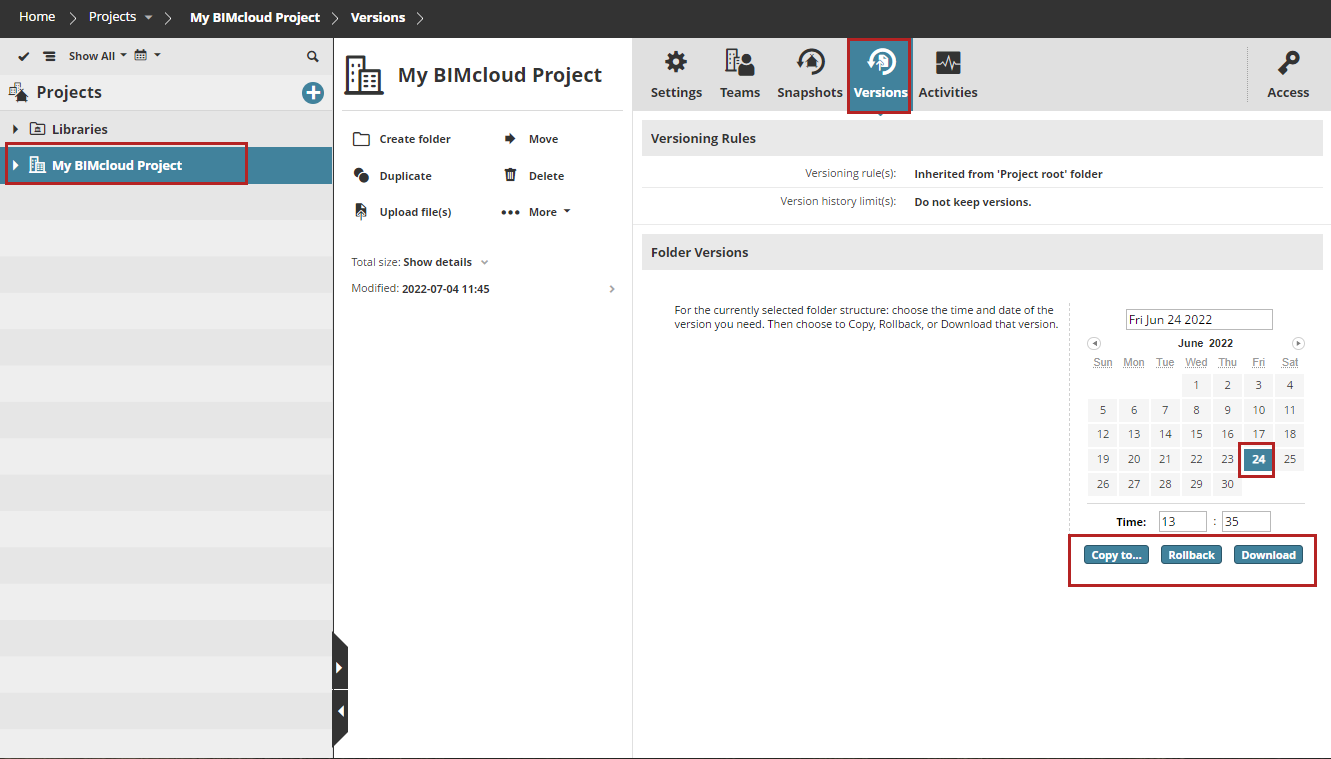
From the Navigator, select a folder from the Projects page.
Open the Versions panel.
From the calendar, click the date of the folder version you need.
Choose a command:
Copy to: From the appearing dialog, choose a destination to copy the folder there.
Note: The copied folder will contain only the latest version of each uploaded file.Rollback: Files in this folder will rollback to the selected date.
Download: Download the selected folder in zipped format to your Downloads folder.