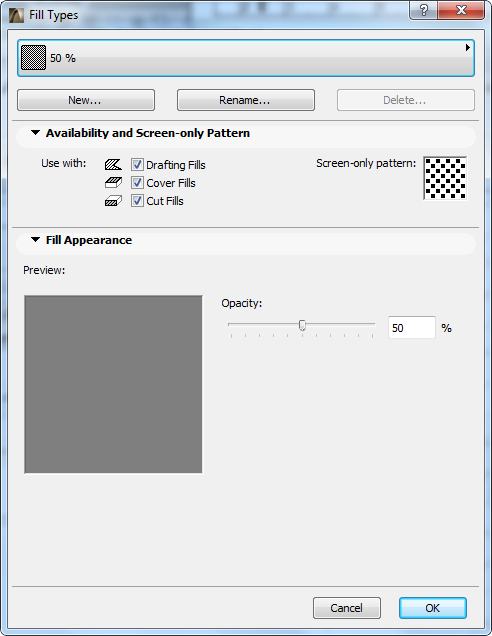
Use the Options > Element Attributes > Fill Types dialog box to define and/or edit fill types and patterns, and determine the category of each particular Fill (Drafting Fill, Cut Fill, and/or Cover Fill).
For details on Fills and how to use them, see Fills.
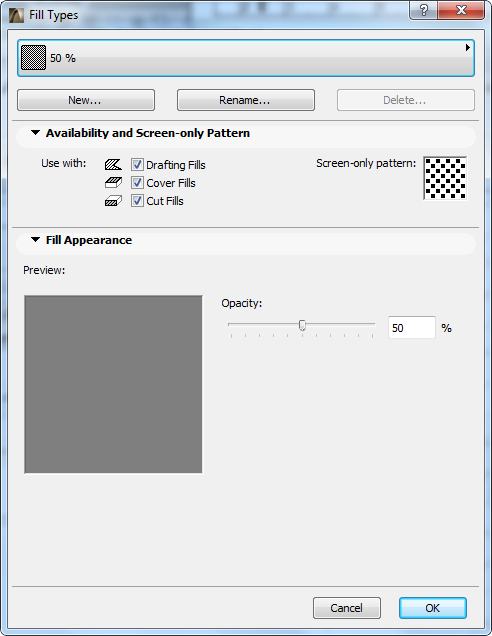
Choose a predefined Fill from the pop-up list at the top of the dialog box. Either edit its properties directly, or choose one of the following commands:
New: Click this button to create a new fill Type. In the appearing dialog box, choose one of the following options:
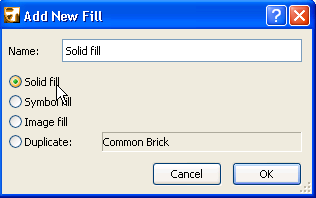
•Solid: Solid fills display a foreground only. You can set any opacity value in percentage for a solid fill.
•Symbol: Use this option to create a fill type based on a customized stencil of 2D drawing elements copied from an ArchiCAD window.
•Image: Use this option to create a drafting-type fill based on an imported image.
•Duplicate: Use this option to create a new fill type by duplicating the selected fill type under a new name and editing its properties.
Rename: Click this button to change the name of an existing Fill type. Type the new name in the subsequent dialog.
Delete: Click this button to remove selected Fill types from the Fill list.
See Delete and Replace Attributes in a Model.
Related topics:
Fill Availability and Screen-Only Pattern Panel
Fill Edit Vectorial Pattern Panel