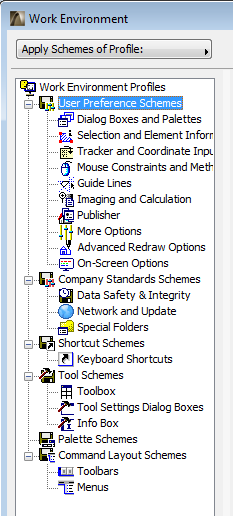
Work Environment settings (Options > Work Environment) are divided into six self-contained schemes. Each scheme is a thematic collection of settings.
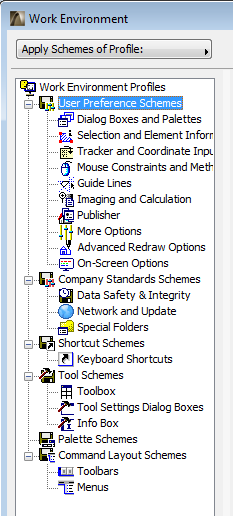
1.User Preference Schemes. These include a wide variety of your preferences for functions such as Guide Line functions, coordinate input, and how certain dialog boxes should appear.
2.Company Standard Schemes. These settings are typically standardized within a firm.
See details at:
See also Creating a Custom Install Package in Getting Started, accessible from ArchiCAD’s Help menu.
For more information, see Shortcuts.
4.Tool Schemes. A tool scheme includes settings for the Toolbox, the Info Box and the Tool Settings dialog boxes.
5.Palette Schemes. These settings are defined outside the Work Environment dialog box; a palette scheme saves the current on-screen status of your Palettes.
See Palettes.
6.Command Layout Schemes. Command Layout Schemes include settings for your Toolbars and Menus.
Click on the name of the settings you wish to alter (for example, “Selection and Element Information”).
As soon as you make a change to any Work Environment setting, the scheme name at the top of the settings page changes to Custom:
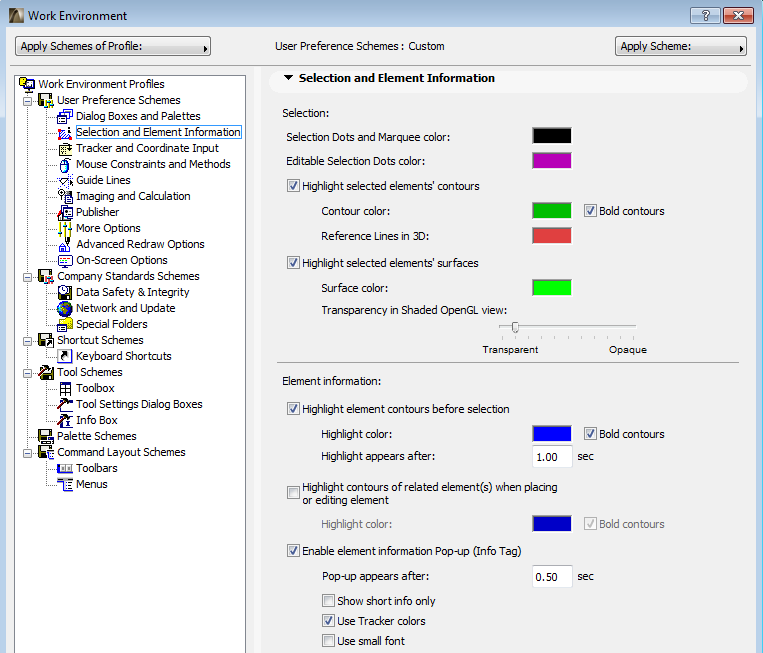
When you finish making changes, press OK to close the dialog box and apply current settings.
The latest Custom settings will remain intact even after you close and restart ArchiCAD.
However, every new settings change redefines the “Custom” scheme according to your latest change. If you want to keep your modifications saved on the long term, it is advisable to store the settings of your Custom scheme in a named scheme.
For more information, see Saving Your Customized Work Environment.