Redefine file storage location
Set where to store the files uploaded to your BIMcloud
When you install BIMcloud, you define the File Server location as part of BIMcloud Server configuration.
If needed, you can redefine this folder path.
- From the BIMcloud Monitor tray icon, open the Configuration dialog for the BIMcloud Server. See Reconfigure BIMcloud components for how to open the Configuration dialog.
- Click Next to go to the BIMcloud Only page.
- At File Storage, browse for a new folder location.
- Click Next.
At this point, you can decide whether to keep your existing files (by moving them to the new location), or else delete them.
Keep and move existing files
Check this to move the existing files to the new folder you have just defined.
If you leave the box unchecked, any existing files in the old location will be deleted.
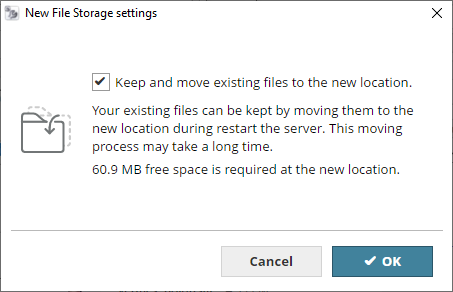
Click Restart.
Note: In the BIMcloud Server Configurator, you can redefine either
the File Storage location or the Snapshot folder, but you can only
redefine one location at a time. Complete the steps and close the dialog.
To redefine the other location, open the Configure dialog again,
then redefine the other location.