Redefine Snapshot folder
Set where to store your BIMcloud snapshots
When you install BIMcloud, you define the location of your Project/Library Snapshots as part of BIMcloud Server configuration.
If needed, you can redefine this folder path:
- From the BIMcloud Monitor tray icon, open the Configuration dialog for the BIMcloud Server.
- Click Next to go to the BIMcloud Only page.
- At Save Snapshots to External Folder, do one of the following:
- Check the box and/or redefine the existing folder path
- Uncheck the box: Snapshots will now be saved to their default location
- Click Next.
- Check Keep and Move Snapshotsto move the existing Snapshots
to the new folder you have just defined. If you leave the box unchecked,
any existing snapshots in the old location will be deleted.
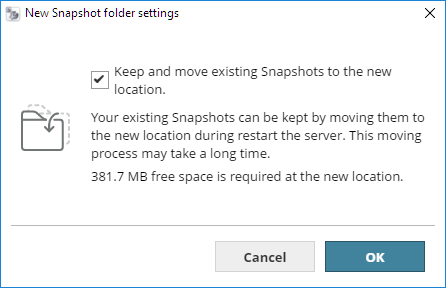
- ClickRestart.
Note: In the BIMcloud Server Configurator, you can redefine either
the File Storage location or the Snapshot folder, but you can only
redefine one location at a time. Complete the steps and close the dialog.
To redefine the other location, open the Configure dialog again,
then redefine the other location.